Radio buttons allow selection of one of two or three predefined values. You can control which other elements are available in each state.
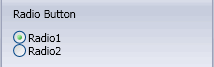
Drag a radio button element from the palette on the left into a group box in the center pane. In the pane on the right, set attributes as described below.
Control Attributes
| Caption |
Enter text for the label above the radio buttons. |
Custom Property Attributes
| Name |
Controls the name of the custom property the user is creating in SOLIDWORKS. You can type any name or select a standard name from the drop-down list (populated by your existing properties.txt file). |
| Quantity |
Defines the number of radio buttons in the group. Select 2 or 3. |
| Label |
Enter text for the label on each button. |
| Value |
Specify the value of the property for each radio button. |
| Configurations |
(Not available when the template type is set to Drawing in page-level attributes.)
 Show on Custom Tab. Writes the property the user creates to the Custom tab of the Summary Information dialog box. Show on Custom Tab. Writes the property the user creates to the Custom tab of the Summary Information dialog box.
 Show on Configurations Tab. Writes the property the user creates to the Configuration Specific tab of the Summary Information dialog box. Show on Configurations Tab. Writes the property the user creates to the Configuration Specific tab of the Summary Information dialog box.
|
Advanced Options
Controls which elements are available in the Solidworks interface when each radio button is selected.
Click in the box below a radio button. Then, in the center pane, select those elements that you want to be available in the SOLIDWORKS interface only when the user selects that radio button.