You can specify document-level drafting settings for all annotations. Available for all document types.
To display this dialog box:
In a drawing, click
Options  (Standard toolbar), select the Document Properties tab, and then select Annotations.
(Standard toolbar), select the Document Properties tab, and then select Annotations.
Overall drafting standard
| Overall drafting standard
|
Inherited from the selected Drafting Standard page settings. |
Text
| Font
|
Click to modify the font.
|
Each time you change the annotation font, the document-level font for each annotation type is updated accordingly.
Attachments
Select the type of arrow displayed when the leader is attached to certain types of geometry.
| Edge/vertex |
Select the arrow type for attaching annotations to an edge or vertex. |
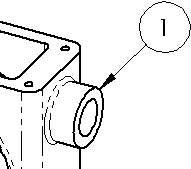 |
| Face/Surface |
Select the arrow type for attaching annotations to a face or surface. |
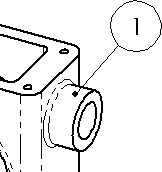 |
| Unattached |
Select the arrow type for annotations that are not attached. |
|
Bent leaders
| Use bent leaders
|
Inserts a horizontal bend in the leader that is aligned with the text. Enter the length of the unbent portion of the leader in Leader length.
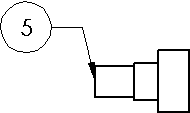
|
Options
| Leading zeros |
| Standard |
Leading zeros appear according to the overall drafting standard. |
| Show |
Zeros before decimal points are shown. |
| Remove |
Leading zeros do not appear.
|
|
| Trailing Zeros |
| Smart |
Trailing zeros are trimmed for whole metric values, conforming to ANSI and ISO standards. |
| Standard |
Trailing zeros appear according to the ASME Y14.5M-1994 standard. |
| Show |
Trailing zeros are displayed according to the decimal places you specify for Units. |
| Remove |
Trailing zeros do not appear.
|
|