Use the Hole Wizard page to configure Hole Wizard standards, types, and holes. You can also assign smart fasteners for each standard hole type. To simplify configuration, select hole standards only for the hardware that you use.
To access the Hole Wizard page:
- From Windows, click .
- Click 1 - Hole Wizard.
Navigate through standards using the left pane or by clicking folders in the right pane. You can select or clear items in the right pane.
The first time you use this page, a tip covers the right pane. Click the tip to show the right pane.
Left Pane
Under Hole Wizard Standards, the left pane lists standards, categories, and types:
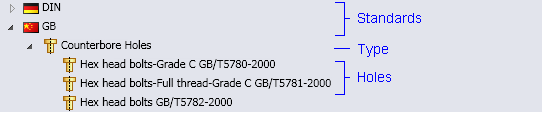
Right Pane
To remove an item, clear the check box. Once you clear an item, it is disabled in the left and right panes until you select it again.
To open a standard, category, or type, click a folder in the right pane. Click Back Up  to navigate up one level.
to navigate up one level.
To define a copy of a hole standard, click Copy Standard  . Click
. Click  to delete selected user-defined standards.
to delete selected user-defined standards.
Standard Properties
Click a standard property name and select or clear values in the list on the right.
| |
Hole properties |
The list of properties varies by hole type. Common properties include dimensions (such as Sizes) and Thread Data. The property values you select determine the total number of hole configurations. Clear size and other property values to reduce the number of configurations.
|
 |
Global Property |
Indicates the property is shared with other holes in the standard. |
 |
Add New Size |
Opens the Add New Size dialog box, where you can add a new size to the hole size or thread data configuration property list. |
Smart Fasteners
| |
Smart Fastener |
Displays the smart fastener assigned to the selected Hole Wizard standard. |
| |
Reassign |
Permits smart fastener reassignment for standard Hole Wizard holes. |