You can confirm changes you make in sketches and tools more easily by using the D keyboard shortcut to move the OK and Cancel buttons to the pointer location in the graphics area.
When you open a PropertyManager, the OK  and Cancel
and Cancel  options are located in the upper left corner of the PropertyManager and in the Confirmation Corner, while your pointer may be in the middle of the graphics area where you are manipulating the model.
options are located in the upper left corner of the PropertyManager and in the Confirmation Corner, while your pointer may be in the middle of the graphics area where you are manipulating the model.
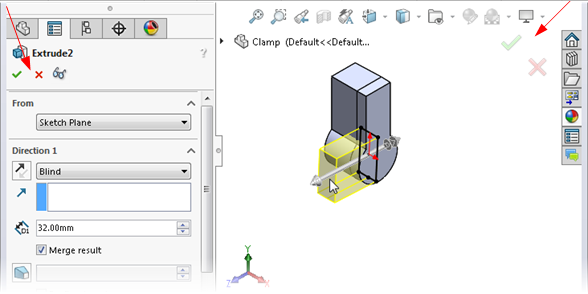
To move the Confirmation Corner options to the pointer:
- Open a tool.
- Use a manipulator to modify a feature.
- Click in the graphics area and then press D.
The buttons from the Confirmation Corner move to the pointer position, making it easier to complete the action.
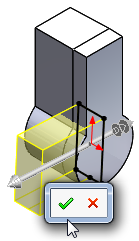
To move the buttons back to the Confirmation Corner, press D again.
If a PropertyManager or sketch is not open, you can also press D to display selection breadcrumbs at the pointer location. See Selection Breadcrumbs.
D is assigned as the keyboard shortcut to move the Confirmation Corner buttons or selection breadcrumbs to the pointer unless you have assigned D as a shortcut for another SOLIDWORKS action.
To assign a different key to move the controls:
- Click .
- In the Customize dialog box, on the Keyboard tab, in the Search for field, type Move Selection Breadcrumbs, Confirmation Corner.
- In the Shortcut(s) column for the tool, type an unused key or key combination.
- Click OK.