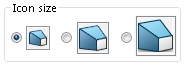Icons and buttons scale so that their appearance does not degrade or become blurry when they are displayed on high-resolution and high-pixel density displays.
All aspects of the user interface respond to the Microsoft Windows® display scaling setting. In dialog boxes, PropertyManagers, and the FeatureManager design tree, the SOLIDWORKS software uses the display scaling setting to display icons and buttons at an appropriate size. Icons that are associated with text are scaled to a size appropriate for the text.
In addition, for toolbars, you can display Small, Medium, or Large buttons by doing one of the following:
- Click the Options fly-out button
 (Standard toolbar), click Button Size and select a button size.
(Standard toolbar), click Button Size and select a button size.
- Click and on the Toolbar tab, select an Icon size: