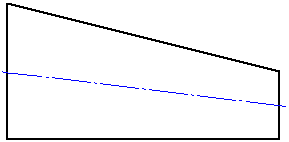To insert centerlines throughout a feature, select one cylindrical face. Each segment is an individual object and can be deleted separately.
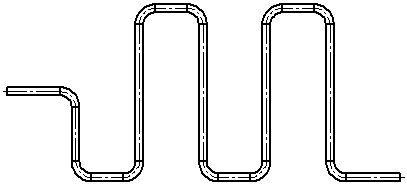
To insert a centerline in one feature, select a face.
To insert centerlines in all appropriate features, select the view in either the graphics area or the FeatureManager design tree.
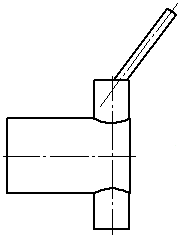
To insert a centerline from the middle of the left side to the middle of the right side, select the top and bottom edges.