You can hide or show edges in high quality (not draft quality) drawing views.
To hide or show edges in a drawing:
-
Click Hide/Show Edges
 (Line Format toolbar).
(Line Format toolbar).
You can also pre-select edges, then click
Hide/Show Edges 
.
- Select the edges to hide (you can select edges individually, or use box selection), then click
 .
.
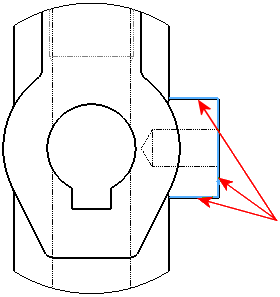 |
| Select edges |
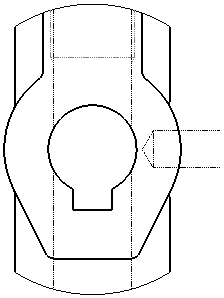 |
| Result |
- To show edges, click Hide/Show Edges
 (Line Format toolbar).
(Line Format toolbar).
You can also pre-select edges, then click
Hide/Show Edges 
.
-
Select the hidden edges highlighted in orange, (you can select edges individually, or use box selection), then click
 .
.
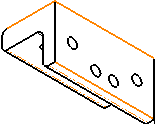
If you cannot select the hidden edges, click and click Select hidden entities.