The Channel Design wizard automates the process of creating common flow control devices and components such as sprues, runners and gates.
To open the Channel Design Wizard:
- In the Channel Design PropertyManager, select Runner Wizard.
Type
|
Channel Design Wizard
|
Click a runner layout from a set of predefined common layouts. Select at least one node on a part cavity to position the gate.
|
Parameters
 |
Sprue (S) |
Sets the design parameters for the sprue. For Direction, select an axis orientation to align the sprue.
|
 |
Runner (R)
|
Sets the design parameters for the runner. For Direction, select an axis orientation to align the runner.
|
 |
Gate (G)
|
Sets the design parameters for the gate. For Direction, select an axis orientation to align the gate
|
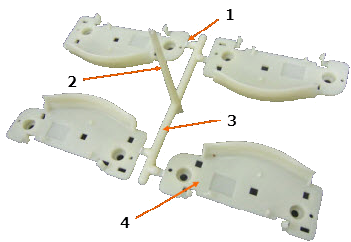 |
| A typical four cavity mold layout. 1: Gate, 2: Sprue, 3: Runner, and 4: Mold Cavity |