| |
Fixed edges |
Prevents selected curves, edges, or faces from moving. Select the fixed edges and additional faces to deform in the graphics area. If Fixed edges is cleared, you can select only bodies. |
| |
Uniform |
Attempts to maintain characteristics of the original shape during the deform operation. Uniform can help resolve certain curve to curve deform operations that produce shapes with sharp characteristics. Example: Deform - Curve to Curve with Uniform Selected and Cleared
|
 |
Fixed Curves/Edges/Faces |
Prevents the selected curves, edges, and faces from deforming and moving.
|
 |
Additional faces to be deformed |
Allows you to add specific faces to deform. If no faces are selected, the entire body is affected.
Example: Deform - Curve to Curve with Additional Faces to be Deformed 
If the Initial Curves  are sketch curves (not face or surface edges), you must select Bodies to be deformed are sketch curves (not face or surface edges), you must select Bodies to be deformed  or Additional faces to be deformed or Additional faces to be deformed  . .
|
| |
- If you select a fixed edge
 , or a body , or a body  , the whole body deforms. , the whole body deforms.
- If you select a face for Additional faces to be deformed
 without fixing edges, the deform is limited to the selected face. without fixing edges, the deform is limited to the selected face.
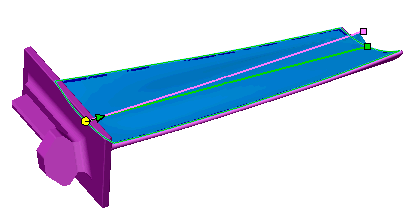
|
 |
Deform radius |
(Available when Fixed edges is cleared and Uniform is selected.) Creates a bending-like deformation, using the Deform radius  value to determine the region affected by the deform. The region affected is calculated by sweeping a radial-shaped base along the initial curves using the Deform radius value to determine the region affected by the deform. The region affected is calculated by sweeping a radial-shaped base along the initial curves using the Deform radius  value. value.
Example: Deform - Curve to Curve Deform Radius 
|
 |
Bodies to be deformed |
Deforms bodies. Use this option when the Initial Curves  are not part of a solid face or surface (sketch curves), or if you want to deform multiple bodies. are not part of a solid face or surface (sketch curves), or if you want to deform multiple bodies.
Example: Deform - Curve to Curve Bodies to be Deformed 
If you have a multibody part, you can add Bodies to be deformed  after you specify the initial body. Only the selected bodies are deformed. |