You can create multiple notes area annotation views in parts and assemblies, and you can delete and rename notes areas. You can also specify which notes area to display when opening the document.
The notes areas are placed in the Notes  folder, which is under the Annotations
folder, which is under the Annotations  folder in the FeatureManager design tree. Multiple notes areas let you create various sets of notes and place them on specific note areas that you can activate.
folder in the FeatureManager design tree. Multiple notes areas let you create various sets of notes and place them on specific note areas that you can activate.
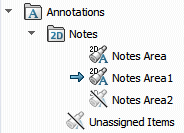
To create a notes area:
-
In the FeatureManager design tree, in the Annotations
 folder, right-click Notes and click Insert Notes Area.
folder, right-click Notes and click Insert Notes Area. A notes area is added to the Notes  folder with a sequential number following the name, for example, Note area3.
folder with a sequential number following the name, for example, Note area3.
To delete a notes area:
- In the FeatureManager design tree, in the Annotations
 folder, right-click a Note area and click Delete.
folder, right-click a Note area and click Delete.
To rename a notes area:
- In the FeatureManager design tree, in the Annotations
 folder, click-pause-click the Note area to rename.
folder, click-pause-click the Note area to rename.
- Type the new name.
- Press Enter.
To specify a notes area to display when opening a part or assembly:
-
In the FeatureManager design tree, in the Annotations
 folder, right-click the Note area and click Show on Open.
folder, right-click the Note area and click Show on Open. To change the notes area to display on open, you must first clear the selected notes area to display. Right-click the notes area and clear Show on Open.