In this step, you insert the train tracks into the floor assembly and select an alternate configuration.
To insert the assets into the assembly:
-
Click Insert Components
 (Assembly toolbar) or .
(Assembly toolbar) or .
- In the PropertyManager, in Open documents, select straight_track and drag the pointer with the attached track to the graphics area as shown.
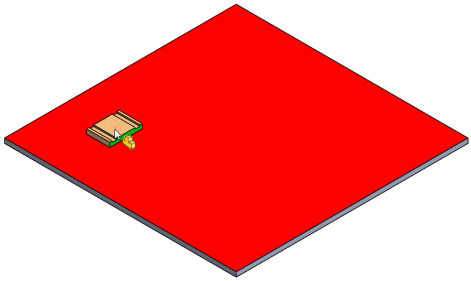
- Click to place the track on the floor.
The track mates to the floor because ground mates are included.
- In the PropertyManager:
- In Open documents, select turn.
- Under Configuration, select 0 (U turn).
- Drag the pointer with the attached track to the graphics area as shown, but do not release it.

- Drag the curved track toward the straight track and notice the magnetic mate snap line that appears as you drag the curved track closer to straight track.

If you release the curved track when the snap line is displayed, the tracks will mate.
- Click to release the curved track so that it snaps to the straight track.
