| Boss Extrude or Cut Extrude |
Face |
Select a model face representing the sketch for the feature.
For all extrudes, FeatureWorks recognizes the Blind end condition. For cut-extrudes, FeatureWorks also recognizes Through All and Up to Next.
|
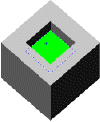 |
| Boss Extrude or Cut Extrude |
Edges or Loop |
Select the complete set of edges, or the loop, representing the sketch for the feature.
|
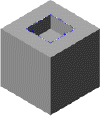 |
| Boss Extrude or Cut Extrude |
Parallel faces |
Select a planar face that defines an extrude and select Check parallel faces.
|
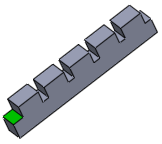 |
| Boss Extrude or Cut Extrude |
Non-Planar faces |
Select the non-planar face of the boss extrude, then select the non-planar supporting face in the Up to face box. The boss extrude must be an exact offset from the supporting face.
|
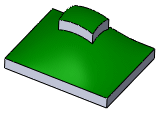 |
| Boss Extrude or Cut Extrude |
Non-Planar faces |
Select the non-planar face of the cut extrude, then select the non-planar supporting face in the Up to face box. The cut extrude must be an exact offset from the supporting face.
|
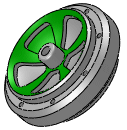 |
| Boss Revolve or Cut Revolve |
Face |
Select the complete set of faces representing the sketch for the revolve feature.
If the Chain revolved faces check box is selected, select a single face for this revolve. The FeatureWorks software selects the chained faces.
|
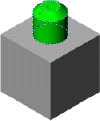 |
| Cut Revolve |
Face |
Select the face of the cut revolved feature, and verify that Chain revolved faces is cleared.
|
 |
| Chamfer |
Face |
Select a model face representing the chamfered face. |
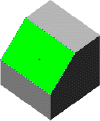 |
| Draft |
Face |
Select the drafted faces and a face representing the neutral plane. |
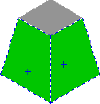 |
| Fillet/Round |
Face |
Select a model face representing the filleted face.
|
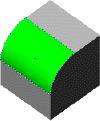 |
| Fillet/Round |
Face |
Select a variable radius fillet. |
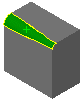 |
| Hole |
Face |
Select the complete set of faces representing the sketch for the hole feature. FeatureWorks recognizes Hole Wizard holes.
FeatureWorks recognizes these end conditions: Blind, Through All, and Up to Next. FeatureWorks also recognizes these end conditions when you use the resize tool.
|
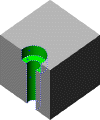 |
| Base-Loft |
Face |
Select an End Face 1 and End Face 2. |
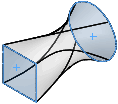 |
| Rib |
Face |
Select a face unique to the rib. |
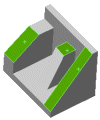 |
| Rib |
Face |
Recognize ribs that are extruded using Normal to Sketch as the Extrusion direction.
Select the face (on the rib) that was used to create the normal to sketch rib.
|
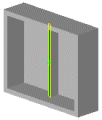 |
| Rib |
Face |
Recognize ribs that include a negative draft.
Select a face unique to the rib.
|
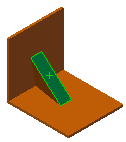 |
| Shell |
Face |
Select the face at the end of the shell feature. Only shell features with uniform thickness can be recognized. Only shell features created with an inward shell can be recognized.
|
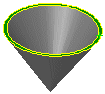 |
| Boss Sweep or Cut Sweep |
Face |
Select the face at one end of th sweep under End Face 1, and select the face at the other end under Select Face 2 |
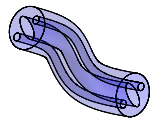 |
| Boss Sweep or Cut Sweep |
Face |
Select the face on the upper boss for End Face 1 and select the supporting face of the boss for End Face 2/Support Face.
|
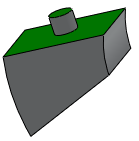 |
| Boss Sweep or Cut Sweep |
Face |
Select the face with the opening as End Face 1 and select the other end of the sweep as End Face 2.
|
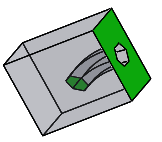 |
| Boss Sweep or Cut Sweep |
Face |
Select the face at one end of the sweep as End Face 1 and select the face at the other end of the sweep as End Face 2.
|
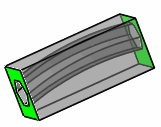 |
| Boss Sweep or Cut Sweep |
Face |
Under Cut faces, select the faces of the sweep.
|
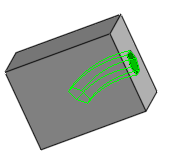 |