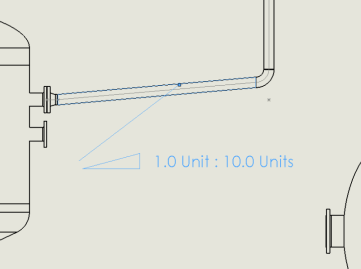You can annotate slopes in pipe drawings by adding Slope as a custom property to the Bill of Materials.
To annotate slopes in drawings:
- From a pipe drawing, right-click the Bill of Materials and select .
- In the Column Type dialog box, select Slope for Property Name.
A column for Slope is added to the BOM. Pipe segments that contain slopes are listed in the BOM.
If you are using a customized BOM template, you need to add Slope as a custom property. See SOLIDWORKS Help: Bill of Materials - Custom Properties.
- Right-click in the drawing view and select .
- Left-click Pipe Slope and select one of the following slope angle annotations:
- Up...
- Down...
- Inverted Down...
- Inverted Up...
The pipe drawing displays the slope annotations and lists the slopes in the BOM.