| Select through faces |
Enables selection of edges through faces that hide edges. |
| Keep Features |
Keeps cut or boss features visible if you apply a fillet radius large enough to cover them. Clear Keep Features to cover the cut or boss features with the fillet.
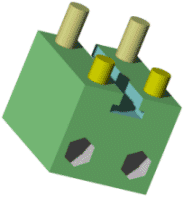 |
Model with no fillets
|
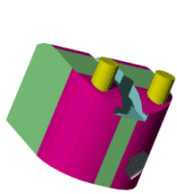 |
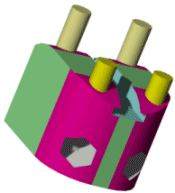 |
Model with Keep features applied to fillets for front boss and right cut features.
Note the front left cut and all rear bosses are not visible because Keep features was not selected for those features.
|
Model with Keep features applied to all fillets
|
|
| Round corners |
Creates constant size fillets with rounded corners. You must select at least two adjacent edges to fillet. Round corner fillets have a smooth transition between edges that eliminates the sharp juncture where the edges meet.
 |
Constant size fillets applied without Round corners
|
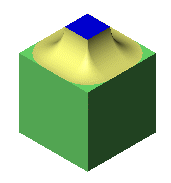 |
Constant size fillets applied with Round corners
|
|
| Overflow type |
Controls the way fillets on single closed edges (circles, splines, ellipses for example) act when they meet edges. Example: Overflow Type. Select one of the following:
|
Default
|
The application selects the Keep edge or Keep surface option.
|
|
Keep edge
|
The model edge remains unchanged, while the fillet adjusts.
|
|
Keep surface
|
The fillet edge adjusts to be continuous and smooth, while the model edge changes to match the fillet edge.
|
|
| Feature attachment |
Controls attachment of edges between intersecting features. You must select the feature in the FeatureManager design tree to display this option.
Optionally select the following:
|
Omit attach edges
|
(Available when you select a feature, then click the Fillet tool.) Does not fillet the edges where the features intersect. Clear this option to fillet the intersecting edges.
|
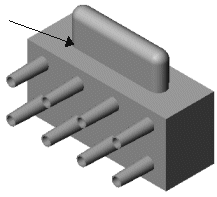 |
Omit attach edges selected. The edge attaching the two extrude features is not filleted, but the other edges of the selected extrude feature on top are filleted.
|
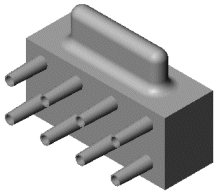 |
Omit attach edges cleared. All edges of the selected extrude feature on top are filleted, including the edge attaching the two extrude features.
|
|