You can use Filter Modified Components to visually indicate which components have been modified.
Filter Modified Components
is available only when the assembly is open in Large Design Review mode and one or more
components are modified.
With Filter Modified Components enabled,
you edit and save a component in a separate window. The changed component remains
opaque in the assembly window, while the unchanged components become transparent. Using
Filter Modified Components allows you to see
the modified components.
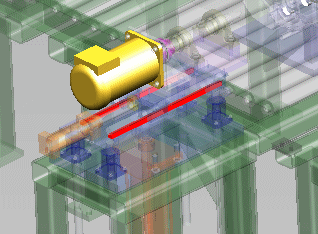
Modified components include:
- Components that are detected as out-of-date when you open the assembly in Large
Design Review.
- Components that you modify and save in a separate window during the Large Design
Review session.