You have several streamlined ways to accept features you create, including right-click actions, using the Confirmation Corner, and using standard PropertyManager commands.
After creating a preview of a feature, you can:
- Right-click and select OK or Cancel from the shortcut menu.
- Right-click when the pointer changes to
 to accept the preview, or click to return to the
preview without accepting the values.
to accept the preview, or click to return to the
preview without accepting the values.
Confirmation Corner
Another way to accept features is to use the Confirmation Corner. You can:
- Click the OK or Cancel icons that appear in the Confirmation Corner of the SOLIDWORKS graphics area.
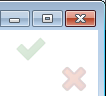
- Click the Exit Sketch icon in the Confirmation Corner to finish the sketch or click the Cancel Sketch icon to discard changes to the sketch.
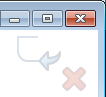
To turn off the Confirmation Corner, click
Options 
. On the
General tab of the
System Options, clear
Enable Confirmation Corner.
PropertyManager
In an active PropertyManager, you can:
- Click OK
 or press Enter.
or press Enter.
- Click Cancel
 or press Esc.
or press Esc.
Moving the Confirmation Corner Options to the
Pointer
You can confirm changes in the sketches and tools by using the
D keyboard shortcut to move
OK and
Cancel to the pointer location in the graphics area.
To move the Confirmation Corner options to the
pointer:
- Open a tool.
- Use a manipulator to modify a feature.
- Click in the graphics area and then press
D.
The buttons from the
Confirmation Corner move to the pointer position, making it easier to
complete the action.
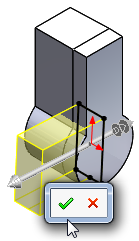
To move the buttons back to the Confirmation Corner, press
D again.