Annotations include text and symbols that add information to drawings. Many annotations have arrowheads, leaders, and text.
Annotations behave like dimensions in each type of SOLIDWORKS document. You can add annotations in a part or assembly document, then insert them into drawings using annotation views or the Model Items PropertyManager, or you can create annotations in the drawing.
Use the Design Library to see previews of saved annotations. You can also drag-and-drop annotations to and from the Design Library, or right-click an annotation and select Add to Library. DXF/DWG files are supported in the Design Library, but previews are available for DWG files only.
You can select annotations tools either from the Insert menu or from the Annotation toolbar.
The Align tools are available for aligning annotations.
You can change the arrowhead style on annotations by right-clicking the arrow to access a menu of styles.
You can change the colors of annotations and dimensions in .
When you select an annotation, the geometry to which the annotation is attached is highlighted. You can select annotations by clicking any portion of them, including leaders, text, extension lines, dimension lines, and arrows.
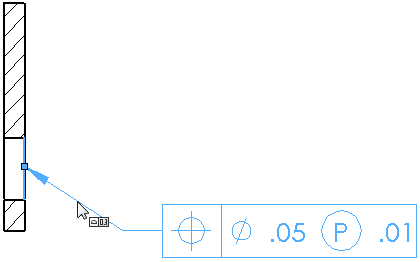
For some annotations, you can create multiple annotations without closing the dialog box or PropertyManager.
You can hide annotations and then show them again. For drawings, see Hide/Show Annotations. For parts and assemblies, click to toggle the display.