Use on-screen rulers to precisely measure modifications.
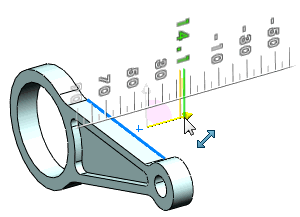
An angular ruler appears for revolves, drafts, and when you use the triad rings to rotate Live Section Planes.
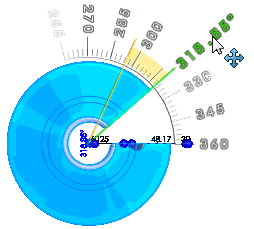
In assemblies, when you click Move with Triad from the shortcut menu, rulers appear with the triad so you can move components to a defined location.

When you drag the triad handles to move features, rulers let you precisely modify the position.
Video: Dragging the Triad Handles to Move Features
When the pointer is away from the ruler, you have free drag of the dimensions. Move the pointer over the ruler to snap to the ruler increments.
Video: Snapping to Ruler Increments in Instant3D
The ruler also appears if you use Edit Feature  for these features:
for these features:
- Extrudes (boss, cut, and surface)
- Revolves (boss, cut, and surface)
- Base flange
If an entity is not draggable, either the handle turns black

or this icon

appears when you try to drag it. The feature is either unsupported or constrained.