You can create extruded surfaces from models that include 2D or 3D faces and knit the extruded surfaces to surrounding features.
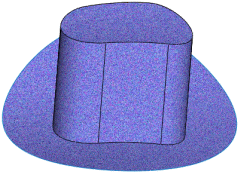
- Click .
- Select a face:
- To extrude from a 3D face, select a 3D face.
- To extrude from a 2D face, press Alt + select the planar face.
You can select either a surface or the face of a solid body.
You can also preselect the 3D faces to extrude before clicking .
- Select other faces to define the extrude as required.
You can select faces that are not touching when you create a surface extrude in a given direction.
- Select the end condition.
- For 3D faces, select a plane, edge, 2D face, or sketch line to define the direction of extrusion
 .
. Select a plane to define an extrude direction normal to the plane.
- To remove the faces defining the extrude from the model after extruding, click Delete original faces.
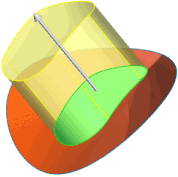
|
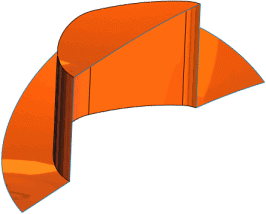 |
The green area is the face defining the extrude.
|
The resulting model is hollow where the face was deleted.
|
-
To create a single body from the extrude when faces are deleted, select Knit result
 .
.
Clearing
Knit result 
produces two separate bodies.
- Set other options and click
 .
.