You drag the freeze bar to freeze features.
To turn on the freeze bar, click and select Enable Freeze bar.
To freeze features:
-
Move the pointer over the freeze bar.
The pointer changes to

.
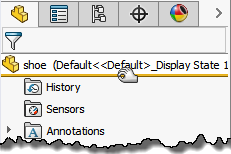
- Drag the freeze bar down below the last feature you want to freeze.
When the freeze bar is at the top of the tree, you can also right-click a feature and click Freeze to freeze that feature and all features above it in the FeatureManager design tree.
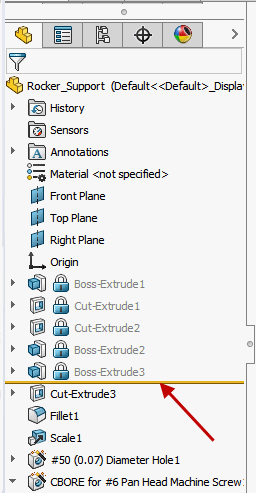
Features above the freeze bar are frozen – you cannot edit them, and they are excluded from rebuilds of the model. Frozen features are indicated by a lock icon  and gray text.
and gray text.