You can control the tangency magnitude and direction of a loft between sketches, faces, or edges of surfaces.
When using guide curves, you can also control side tangency by selecting
Tangency to Face under
Guide tangency type.
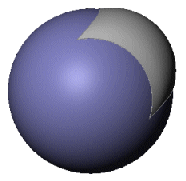 |
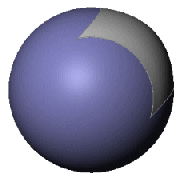 |
| Loft with side tangency not applied |
Loft with side tangency applied |
To control Start/End Constraints:
-
Create a loft.
- In the PropertyManager, under Start/End Constraints, select from these tangency types in Start and End constraint:
- Set the Start and End Tangent Length. Use the handles in the graphics area and drag to change the value, or enter the values directly in the PropertyManager. The tangent length controls the amount of influence on the loft. The effect of tangent length is limited up to the next section.
- Set the Draft angle to add draft at the start or end profile (available with Direction Vector or Normal to Profile selected).
To set the Draft angle, you can also use a design table, or you can double-click the loft feature in the FeatureManager design tree. Double-click the values in the graphics area and change them in the Modify dialog box.
- To apply the Start or End constraint settings to the entire start or end profiles, select Apply to all under Start or End constraint.
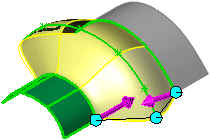 |
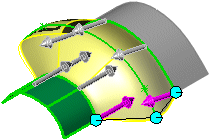 |
| Apply to all selected One handle per profile controls the constraints for that entire profile.
|
Apply to all cleared Multiple handles per profile control the weight of the constraints at individual segments within each profile.
|
- Examine the preview and if necessary, click Reverse Tangent Direction
 to reverse the direction of the tangent.
to reverse the direction of the tangent.
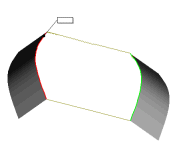 |
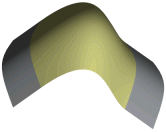 |
| Loft preview using no Start constraint or End constraint
|
Loft using Tangency to Face for both Start constraint and End constraint |
- Set the other PropertyManager options.
- Click
 .
.