SOLIDWORKS® Toolbox includes a library of standard parts that is fully integrated with SOLIDWORKS. Toolbox users select a standard and type of part and drag a Toolbox component into an assembly. As Toolbox administrator, you can place the toolbox components in a central location on your network and streamline Toolbox to include only parts that comply with your corporate manufacturing standards. You can also control access to the Toolbox library to prevent users from changing the Toolbox components, specify how component files are handled, and assign part numbers and other custom properties to Toolbox components.
Who Administers Toolbox?
When you customize the Toolbox offerings to include only selected component sizes and standards, you customize the hole sizes offered by the Hole Wizard and Smart Fastener offerings as well.
The Toolbox administrator manages the reusable CAD files in the SOLIDWORKS Design Library.
As administrator, you are familiar with the standards required by your organization, as well as which components, such as nuts and bolts, your users require on a daily basis. In addition, you should know the part number, description, and material required for each type of Toolbox component.
Specifying the Toolbox Folder Location
The Toolbox folder is the central location for the Toolbox components. The Toolbox folder must be accessible to all users.
As Toolbox administrator, you decide where to locate the Toolbox folder on the network.
You can set the Toolbox folder location when you install Toolbox.
Streamlining Toolbox
By default, Toolbox includes more than 2000 component types of different sizes for 12 tool standards, as well as other industry-specific content, resulting in millions of components.
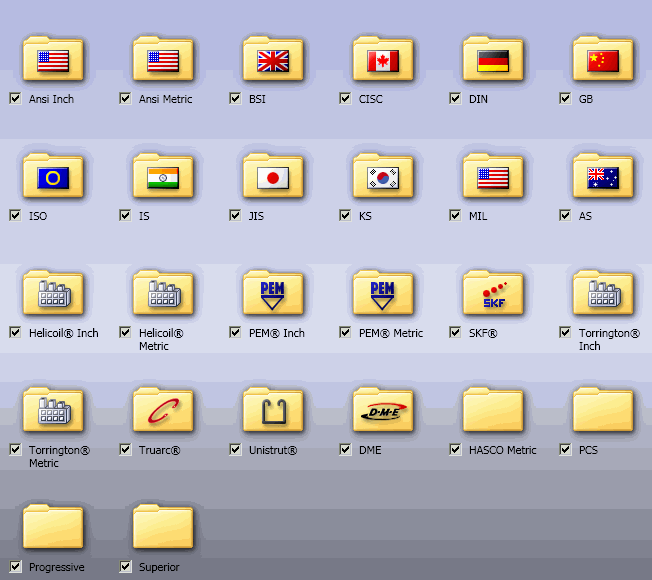
As Toolbox administrator, you filter the default Toolbox offerings so that Toolbox users can access only those components required by your organization. Trimming the size of Toolbox makes it more efficient. Users spend less time searching for components or deciding which ones to use.
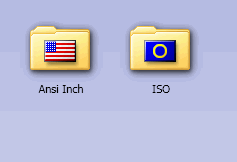
Specifying Component File Type
As Toolbox administrator, you decide how the different sizes of Toolbox component files are defined in an assembly:
- As configurations of a single part file
- As separate part files for each size
Assigning Part Numbers
As Toolbox administrator, you can assign part numbers and other custom properties such as material to Toolbox components before users reference them, making assembly design and BOM generation more efficient. When you assign part numbers and properties in advance, users do not have to do this each time they reference a Toolbox component.