Using WebGL viewing technology, SOLIDWORKS PDM Web2 lets you dynamically preview SOLIDWORKS and eDrawings files.
The eDrawings preview page displays tools and a graphics area.
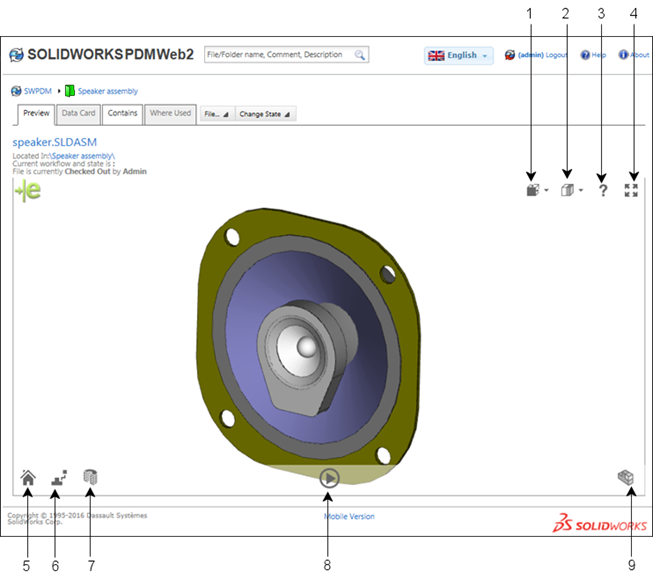
| 1 |
Views Orientation
|
Displays the model in standard, named, or perspective views. |
| 2 |
Display |
Displays the model in Wireframe, Shaded Outlines, or Shaded views. |
| 3 |
Help |
Displays mouse gestures and touch screen gestures to rotate, pan, zoom, and fit the model to screen. |
| 4 |
Full Screen |
Displays the preview in the entire browser window. Click again to exit the full screen.
|
| 5 |
Reset |
Returns the model or drawing to its state when opened. When you click Reset, all rotations, pans, component moves, and orientation changes are undone.
|
| 6 |
Explode |
Lets you control the extent of the explode with a slider. |
| 7 |
Section Views |
Creates cross section planes. |
| 8 |
Animate Views |
Animates the model. |
| 9 |
Components |
Right-click in the graphics area or click Components to:
|
Show All
|
Shows all hidden components.
|
|
Hide/Show
|
Hides the selected component or displays a hidden component.
|
|
Transparent/Solid
|
Makes a selected solid component transparent or makes a transparent component solid again.
|
|
Isolate
|
Hides all components except the selected component.
|
|
The Section Views, Views Orientation, Display, and Animate Views tools are available for part and assembly files. The Explode and Components tools are available for assembly files only.