Creates a solid feature by thickening one or more adjacent surfaces.
If the surface you want to thicken is comprised of multiple adjacent surfaces, you must first knit the surfaces together before you thicken the surface.
To thicken a surface:
-
Click Thicken
 on the Features toolbar, or click .
on the Features toolbar, or click .
- Under Thicken Parameters, do the following:
- Click OK
 .
.
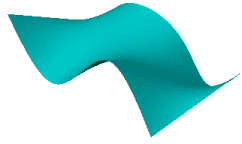 |
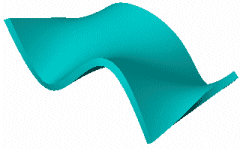 |
| Original surface |
Thickened surface |