| |
All bodies |
Applies the feature to all bodies every time the feature
regenerates. If you add bodies to the model that are intersected by
the feature, these new bodies regenerate to include the feature. |
| |
|
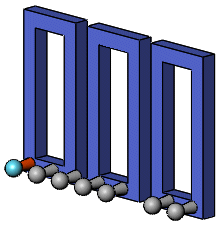 |
| |
|
Extrude and dome feature applied to all bodies. |
| |
Selected bodies |
Applies the feature to the bodies that you select. If you add
bodies to the model that are intersected by the feature, you must
use Edit Feature to edit the pattern feature, select those bodies,
and add them to the list of selected bodies. If you do not add the
new bodies to the list of selected bodies, they remain intact. |
| |
|
 |
| |
|
Extrude and dome features applied to selected body. |
| |
Auto-select (Available if you click Selected bodies) |
When you create a model with multibody parts, the feature
automatically processes all the relevant intersecting parts.
Auto-select is faster
than All bodies because it
processes only the bodies on the initial list and does not
regenerate the entire model. If you click Selected bodies and clear
Auto-select, you must
select the bodies in the graphics area that you want to include. |
 |
Bodies to Affect (Available if you clear Auto-select) |
Select the bodies to affect in the graphics area.
|