The Delete Hole dialog box lists any closed profile instances previously deleted from a surface. It allows you to remove one or more instances, without deleting the entire Delete Hole feature from the FeatureManager design tree.
All entities must be on the same body.
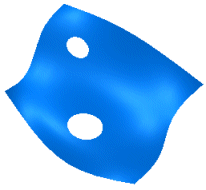 |
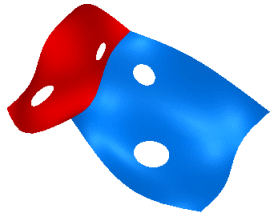 |
|
Valid. Both holes are on the same body. |
Invalid. Each set of holes is on a separate body. You need to create two instances of Delete Hole to remove all holes. |