The Assembly Open Progress indicator provides
information on the status of operations while you open an assembly.
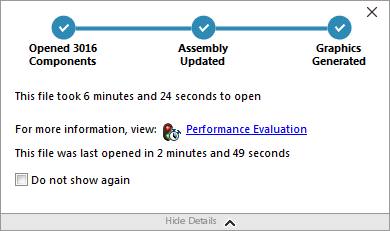
For assemblies that take longer than 60 seconds to open, the indicator remains open
after the assembly opens.
The indicator provides information on the following operations:
| Open Components |
Loads the top-level assembly and reference documents.
Shows the number of components opened and the total number of files
in the assembly. |
| Update
Assembly |
Updates models including mates,
assembly features, patterns, and in-context models. |
| Update
Graphics |
Generates graphics. |
| Elapsed
time |
Shows the amount of time required to open the
assembly. |
| Previous time to
open |
Shows the amount time required to open the assembly the last time the
assembly was opened. The Previous time
to open operation is specific to the assembly
mode. This information is saved for Large Assembly mode,
Lightweight mode, and Resolved mode.
|
After opening the assembly, click Performance
Evaluation in the indicator dialog box to view performance
information specific to opening the assembly. To view the performance information at
a later time, click .
You can suppress the Assembly Open Progress indicator by
selecting Do not show again. To restore the progress
indicator, click , and select Assembly Open Progress Indicator.
If you enable the No preview during open (faster)
option, the Do not show again option does not appear. To
disable the No preview during open (faster) option, click
to clear the option.