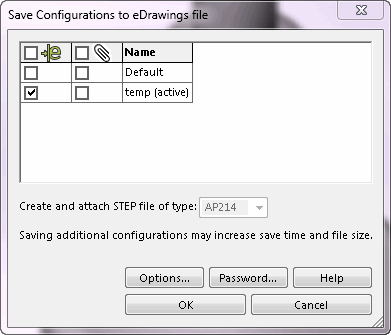File > Publish to eDrawings
When publishing to eDrawings a SOLIDWORKS part or assembly that has multiple
configurations, you can select which configurations to save and whether to
create and attach STEP files for them in the Save Configurations to eDrawings
file dialog.
To display the dialog:
Click Publish to eDrawings on the Standard toolbar.
- or -
Select File > Publish to eDrawings.
- or -
- Click File > Save As.
- In Save as type, select eDrawings.
- Click Save.