| |
Bead type
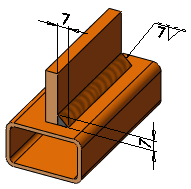 |
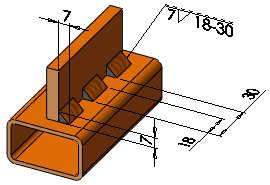 |
| Full length |
Intermittent |
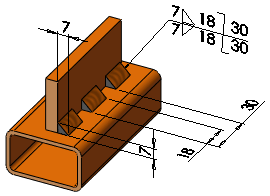 |
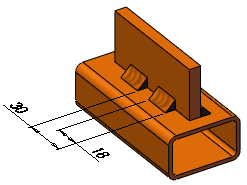 |
| Staggered - Arrow Side |
Staggered - Other Side
|
|
 |
Fillet size |
Length of the leg of the fillet bead.
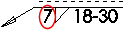
|
| |
Bead length |
(For Intermittent or Staggered). Length of each bead segment.
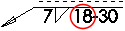
|
| |
Pitch |
(For Intermittent or Staggered). Distance between the start of each bead.
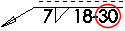
|
| |
When you insert a bead across a gap:
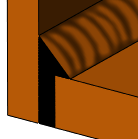 |
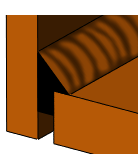 |
| Full penetration. Applies the bead to the full depth. |
Partial penetration. Applies the bead to the depth you enter in Penetration  . .
|
|
| |
Tangent propagation
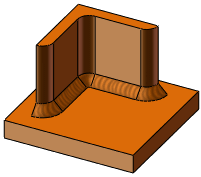 |
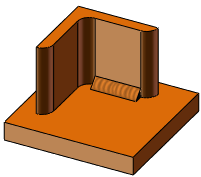 |
| Selected |
Cleared |
|
 |
Face Set1 |
Select one or more planar faces.
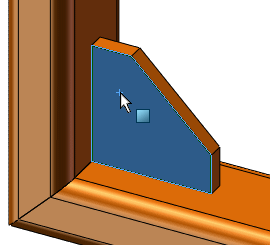
|
 |
Face Set2 |
Select one or more planar faces that intersect the first face set.
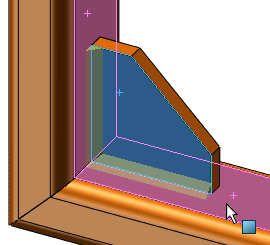
|
| |
Intersecting Edges |
Highlights edges where Face Set1 and Face Set2 intersect. You can right-click an edge and select Delete to remove it from the weld bead. |