| Flattened Route Center |
 |
Changes the position of the Flattened Route Center between two points in the Route Sketch Segment. |
| Segment |
 |
Specifies the selected line, spline, or arc segment to edit. |
| Straighten |
 |
Straightens the selected spline or arc segment to a specified degree. The route segment to be straightened is highlighted in the graphics area.  |
| Reverse direction |
|
Reverses the direction in which straightening is applied. |
| Apply to entire route segment |
|
Straightens all branches of the route segment. |
| Add Bend |
 |
Specifies the position (in percentage), radius, and bend angle of a selected segment. You can add bend using triad or property manager. 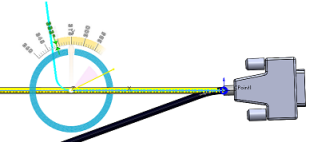 |
| Adjust Angle |
 |
Specifies the angle of a selected line or arc segment. You can add angle using triad or property manager. |
| Flip Horizontal \ Vertical |
 |
Flips any route segment horizontally or vertically with respect to the Flattened Route Center. |
| Adjust Fanout |
 |
Enables you to manipulate and position fanout segments. |
| Edit Position Percentage |
 |
Specifies the edit position of the selected line or arc segment. You can drag the edit position along the segment in the graphics area.
|
| Radius |
 |
Specifies the radius of the selected segment. |
| Bend Angle |
 |
Specifies the bend angle the selected segment makes with the horizontal. |
| Angle |
 |
Specifies the angle the selected segment makes with the horizontal. |
| Apply |
|
Applies the edit to the selected segment. |