Specify the following properties when you add an area hatch or fill pattern in a drawing.
To open the Area Hatch/Fill PropertyManager:
- In a drawing document, select a model face, a segment of a closed sketch profile, or a region bounded by a combination of model edges and sketch entities.
- Click Area Hatch/Fill
 (Annotation toolbar), or click .
(Annotation toolbar), or click .
Properties
| Hatch |
Applies a hatch pattern to the region. When selected, you can set the Hatch Pattern, Hatch Pattern Scale  , and Hatch Pattern Angle , and Hatch Pattern Angle  . .
|
| Solid |
Applies a black fill to the region.
|
To change the fill color, select the fill in the graphics area and click Line Color  (Line Format toolbar). You cannot change the color of an area hatch in a section view.
|
| None |
Removes the area hatch or fill from the region.
|
Area to Hatch
| Region |
Applies the area hatch or fill to a closed region bounded by model edges or sketch entities. |
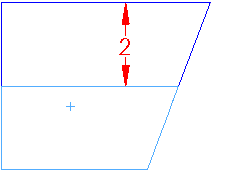 |
| Boundary |
Applies the area hatch or fill to a combination of model edges and sketch entities that you select for Selected boundary or face. |
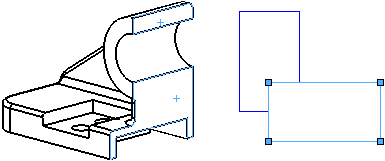 |
Layer 
Applies the area hatch or fill to the specified drawing layer.