Constructing PolyLines
A PolyLine is a drawing entity that consists of connected Lines or connected arc segments. You can create PolyLines with segments of different widths and fill settings. The default segment type for a PolyLine is a linear segment.
To construct PolyLines:
- Click Draw > PolyLine (or type PolyLine).
- In the graphics area, specify the start point for the first segment of the PolyLine.
- Specify options for the next segment:
- Arc. Changes the segment type to an Arc.
- Angle. Defines an arc segment via its angle from the start point.
- Center. Defines an arc segment from its center.
- Direction. Defines an arc segment via the direction of a tangent to the start point.
- Halfwidth. Specifies the width symmetrically around the segment end point.
- Line. Changes the segment type to Line.
- Radius. Defines an arc segment from its radius.
- Through point. Specifies a point the next arc segment passes through.
- Undo. Undoes a previous segment.
- Width. Specifies the start and end width of the next PolyLine segment, creating a thick line or arc segment.
- Specify the segment end point.
- Do one:
- Specify each successive segment according to steps 3 and 4.
- After specifying at least two segments, specify the Close option to create a closed PolyLine, or press Enter.
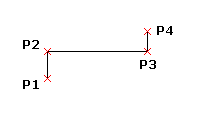
To create a filled segment while creating a PolyLine:
- Click Draw > PolyLine (or type PolyLine).
- In the graphics area, specify the start point for the first segment of the PolyLine.
- Specify the Width option.
- Type the start width of the segment.
- Type the end width of the segment.
- Specify the segment end point.
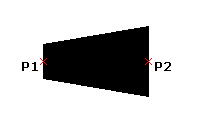
 The end width you specify persists for each subsequent PolyLine segment until you change it by specifying the Width option.
The end width you specify persists for each subsequent PolyLine segment until you change it by specifying the Width option.
To specify an arc segment of a PolyLine from three points:
- Click Draw > PolyLine (or type PolyLine).
- In the graphics area, specify the start point for the first segment of the PolyLine.
- Specify the Arc option.
- Specify the Through point option.
- Specify the through point and arc end point.
To specify an arc segment of a PolyLine from a center point:
- Click Draw > PolyLine (or type PolyLine).
- In the graphics area, specify the start point for the first segment of the PolyLine.
- Specify the Arc option.
- Specify the Center option.
- Specify the arc center point.
- Specify the arc end point or specify an option:
- Angle. Specify an angle.
- Length. Specify a chord length.
To specify an arc segment of a PolyLine from a radius and three points:
- Click Draw > PolyLine (or type PolyLine).
- In the graphics area, specify the start point for the first segment of the PolyLine.
- Specify the Arc option.
- Specify the Radius option.
- Specify the arc radius and end point.
To specify an arc segment of a PolyLine from a radius, angle, chord direction, and two points:
- Click Draw > PolyLine (or type PolyLine).
- In the graphics area, specify the start point for the first segment of the PolyLine.
- Specify the Arc option.
- Specify the Radius option.
- Specify the arc radius.
- Specify the Angle option.
- Specify an included angle.
- In the graphics area, specify the chord direction and arc end point.
To specify an arc segment of a PolyLine from an angle from the start point along with an end point:
- Click Draw > PolyLine (or type PolyLine).
- In the graphics area, specify the start point for the first segment of the PolyLine.
- Specify the Arc option.
- Specify the Angle option.
- Type a positive or negative angle value.
- Specify the arc end point or specify an option:
- Center. Lets you specify the arc center point.
- Radius. Lets you specify the radius and chord direction.
To specify an arc segment of a PolyLine from a tangent direction from the start point along with an end point:
- Click Draw > PolyLine (or type PolyLine).
- In the graphics area, specify the start point for the first segment of the PolyLine.
- Specify the Arc option.
- Specify the Direction option.
- In the graphics area, specify the tangent direction for the start point of the arc and the arc end point.
Command: PolyLine
Menu: Draw > PolyLine