You can add simplified weld beads to assemblies. Simplified weld beads
provide a lightweight, simple representation of weld beads.
In previous versions of SOLIDWORKS, you added weld beads as components of the assembly. This method is no longer supported. However, you can still edit existing weld bead components.
To add a weld bead to an assembly, do one of the following:
- Click Assembly Features
 (Assembly tab on the CommandManager) and click
Weld Bead
(Assembly tab on the CommandManager) and click
Weld Bead
 .
.
- Click .
- Click Weld Bead
 (Weldments toolbar).
(Weldments toolbar).
Special considerations for weld beads in assemblies:
- A weld bead can only involve two components (not three or more). For
example, in this assembly, to weld the bar to the two plates, you need two weld beads.
| First weld bead: |
Second weld bead: |
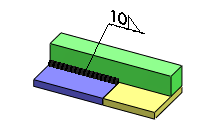 |
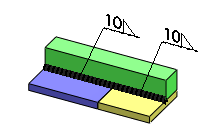 |
- You can add weld beads only between top-level components (parts or
subassemblies). Example: An assembly contains two parts, P1 and P2, and a subassembly, SA1. The subassembly
contains two parts, P11 and P12.
- You can add a weld bead between P1 and P11, because you are adding it between a top-level part and a
top-level subassembly.
- You cannot add a weld bead between P11 and P12, because they are components of the same subassembly. Open the
subassembly document to add the weld bead.
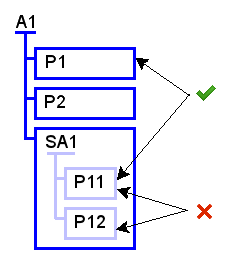
- You can add weld beads between lightweight components. The weld beads
appear as usual in the graphics area and in the Weld
Folder
 in the FeatureManager design tree.
in the FeatureManager design tree. If a subassembly is lightweight, welds within it are not shown
in the graphics area or FeatureManager design tree.