After you add a textural appearance to the model, you use the 3D Texture tool to transform the textural appearance into
grip bumps. You can then manufacture the model and bumps with a 3D printer or other
manufacturing methods.
-
Makes sure you opened system_dir:\Users\Public\Public
Documents\SOLIDWORKS\SOLIDWORKS 2019\samples\whatsnew\model
display\spray_gun.sldprt and that you applied the textural
appearance.
-
In the FeatureManager®
design tree, in the Solid Bodies
 folder, right-click
Imported1
folder, right-click
Imported1
 and click 3D Texture
and click 3D Texture
 .
.
In the
3D Texture PropertyManager,
under
Body to texturize,
Imported1 appears. You can apply
3D Texture features to only one body at a time.
The entire body displays as a mesh. The textural appearance mesh displays
its initial shape.
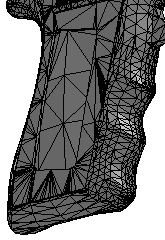
Under Texture Settings, note the
default values for Refinement and
Distance.
-
Clear Dynamic Help, which are expanded tooltips.
-
Under Texture
Settings, in the table, select grayscale.jpg in the first row for Texture.
Convert this texture to
3D and White up Black
down are selected.
-
Clear White up Black
down to use the black colors from the appearance to create the
maximum offset distance of the 3D texture feature.
The icon in the table changes to

, indicating that black is up. Specify this
option based on the grayscale heightmap you use and the displayed results.
-
Move the slider for Texture Offset
Distance so the Distance value in the
table is approximately 12mm.
This value controls the maximum offset distance for the
3D texture from the body.
-
Move the slider for Maximum Element
Size so the value is approximately 6.10mm.
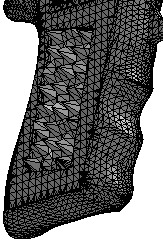
The 3D texture becomes more defined.
This value
controls the maximum element size for the entire mesh.
-
Move the slider for Texture
Refinement so the Refinement value is approximately 0.14.
This value controls the local mesh refinement in the area of the 3D
texturized feature. Refinement adds facets to better match contours within
the grayscale image. When you increase this value, the model display quality
increases but the processing time increases too.
-
The height seems too tall, so move the Texture
Offset Distance slider to the left to reduce the Distance value to 6mm.

The 3D texture mesh becomes smoother.
-
Click
 .
.
Recommendation: Because the
3D Texture
feature converts the body to a graphics body, you should add the
3D
Texture feature as the last feature in your part.
The
3D Texture
 feature with a graphics body appears in
the FeatureManager design tree. In the Graphic
Bodies
feature with a graphics body appears in
the FeatureManager design tree. In the Graphic
Bodies
 folder, Graphic (Closed)
folder, Graphic (Closed)
 indicates that the
generated model is watertight and that you can 3D print it.
indicates that the
generated model is watertight and that you can 3D print it.
You can then convert the graphics body into a mesh BREP body to use for
manufacturing purposes. Select the graphics body and click

.