Specify selection and highlight properties for product manufacturing information (PMI) cross-highlight.
You can select or highlight PMI both from the assembly tree and from the viewport.
Notes:
- Selecting or highlighting PMI now selects or highlights construction geometry as well as its connected geometry (given that the entire geometry is in the same part or product). In this case, all linked geometry appears as selected, even geometry which is currently hidden (no-show).
- Ensure that you do not move PMI, as this may adversely affect the cross-highlight mechanism.
| Command Name |
Description |
|---|
| Stay on top |
Makes hidden surfaces visible when selecting or highlighting related product manufacturing information (PMI).
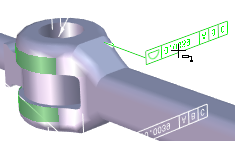
|
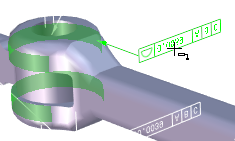
|
| PMI highlighted with
Stay on top cleared |
PMI highlighted with
Stay on top selected |
Note:
When using the Digger tool with Stay on top cleared, hidden surfaces may still be visible when selecting or highlighting related PMI.
|
| Selection opacity |
Specifies the opacity of the attached surface, from 0 (transparent) to 128 (translucent).
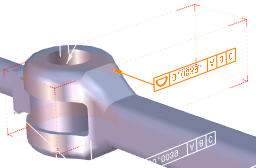
|
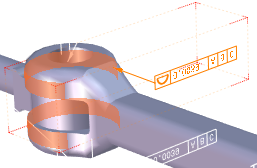
|
| PMI selected with
Selection opacity set to 30 |
PMI selected with
Selection opacity set to 128 |
|
| Selection color |
Specifies the color of the surface attached to selected PMI. |
| Highlight color |
Specifies the color of the surface attached to highlighted PMI. |