Filleting Edges of 3D Solids
Use the FilletEdges command to create rounded edges on 3D solid objects. You can apply fillets to specified edges or to all edges of the specified faces and specify the fillet radius.
To apply fillets to specified edges, use one of these methods:
- Specify edges one by one
- Specify an edge tangent to an existing filletted edge
To apply fillets to all edges of one or multiple faces, use one of these methods:
- Specify a point inside a face boundary
- Specify an edge of a face to apply fillets to all edges. For any edge, you can specify one of the adjacent faces.
To fillet edges of 3D solids:
- Click Solids > Solid Editing > Fillet edges (or type FilletEdges).
- Specify the Radius option.
- Specify the radius of the fillet arc.
- Specify the edges of 3D solids and press Enter.
The software fillets the edges by the specified radius.
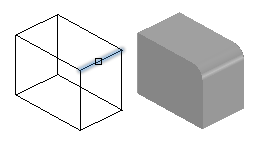
To fillet multiple edges of a 3D solid using the Chain option:
- Click Solids > Solid Editing > Fillet edges (or type FilletEdges).
- Specify the Radius option.
- Specify the radius of the fillet arc.
- Specify the Chain option.
- Specify an edge tangent to an existing fillet on a 3D solid.
The software highlights all edges that are tangent to the fillet.
- Press Enter.
The software fillets all highlighted edges by the specified radius.
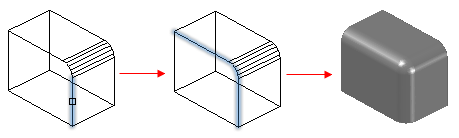
To fillet all edges of a face using the Loop option:
- Click Solids > Solid Editing > Fillet edges (or type FilletEdges).
- Specify the Radius option.
- Specify the radius of the fillet arc.
- Specify the Loop option.
- Specify the loop edge.
The software highlights a face that is adjacent to the edge.
- Specify the Accept option to confirm the current face selection or specify the Next face.
The software fillets the edges of the face by the specified radius.
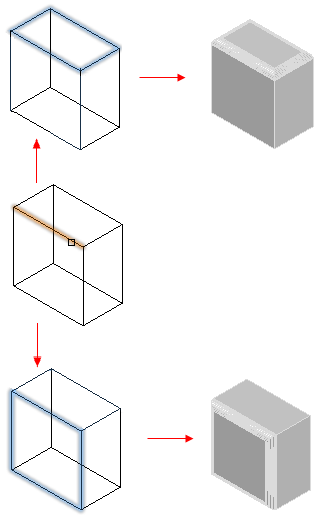
To fillet all edges of specified faces using the Face option:
- Click Solids > Solid Editing > Fillet edges (or type FilletEdges).
- Specify the Radius option.
- Specify the radius of the fillet arc.
- Specify the Face option.
- Specify the faces whose edges you want to fillet.
The software fillets all edges of specified faces by the specified radius.
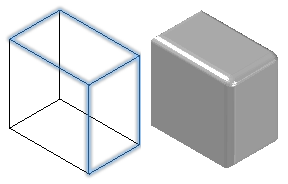
Command: FilletEdges
Menu: Solids > Solid Editing > Fillet Edges