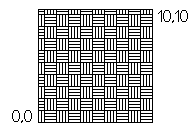Customizing Hatch Patterns
Hatches are designed by repeating a number of lines. These lines can be rotated at any angle, start at various points, and be spaced at different intervals. It is also possible to generate dash-dotted sequences instead of elongated dashes.
You can load Hatch patterns defined in pattern files using the Hatch command, and you can select the pattern from the Hatch dialog box. Once you set up a new pattern file, it is used as the default file until you select another pattern.
Hatch Pattern Files and File Location
Predefined Hatch patterns are stored in .pat files (pattern files).
To generate a pattern file, use a text editor to create a file with a .pat extension.
To change the search location for pattern files:
-
Click Tools > Options (or type Options).
Click Application menu > Preferences (or type Options).
- In the Options dialog box, click File Locations
 .
.
- Expand System > Support Files Search Path.
Hatch Pattern File Syntax
Hatch patterns are made up of a header followed by the name of the Hatch pattern. An asterisk (*) indicates the beginning of the Hatch pattern name, this can be followed by a comma and the pattern description. The next line contains the actual Hatch pattern definition. Every Hatch pattern definition starts on a separate line and contains the following elements:
- The angle of the line
- The X and Y coordinates of where the line is to begin
- X and Y spacing of the offset
- Line segment length
The line segment lengths are needed for elongated and dotted Hatch lines. They are not required for continuous lines.
You can enter comments into the Hatch file header for documentation purposes. These comment lines begin with a semicolon.
| Header: |
*Hatch pattern name [,Description of the pattern] |
| 1st Hatch line: |
Angle, X start point, Y start point, X spacing, Y spacing [,Ls1, Ls2,..., Lsn] |
| 2nd Hatch line: |
Same as 1st Hatch line |
| n-th Hatch line: |
Same as 1st Hatch line |
[Ls1,Ls2,...,Lsn] = Line segment length 1, Line segment length 2, ..., Line segment length n
The Hatch pattern name must be less than 15 characters. The description must be less than 80 characters.
No more than six line segment length entries are permitted per Hatch line definition.
Examples
Example 1: Horizontal Hatch
This example shows a Hatch pattern with the name HLINE using a 0° angle. The start point is located at 0,0 and the Y line offset is 1 drawing unit wide.
*HLINE, Horizontal line
0, 0,0 , 0, 1.0
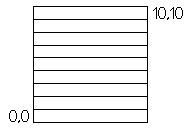
Example 2: Dash dot Hatch
This example shows a dash dot Hatch pattern drawn at a 45° angle. The start point is located at 0,0 and the Hatch line offset is 1 drawing unit wide. The dash length is 0.5 drawing units. A space of 0.25 drawing units separates each dot and dash.
*DASHDOT, Dash dot line 45 degrees
45, 0,0 , 0,1,0.5,-0.25,0,-0.25
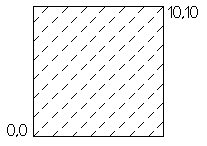
Example 3: Parquet Hatch
This example shows a parquet Hatch pattern that comprises a number of Hatch lines. The pattern contains 4 parquets with a width of 0.25 drawing units.
This pattern is used to create a pattern containing five, 0° Hatch lines and 5, 90° Hatch lines. The start points are offset by 0.25 units at 90° in the X direction and 0° in the Y direction.
* PARQUET, 1 x 1 parquet pattern
0, 0,0.00 ,1,1, 1.0,-1.0
0, 0,0.25 ,1,1, 1.0,-1.0
0, 0,0.50 ,1,1, 1.0,-1.0
0, 0,0.75 ,1,1, 1.0,-1.0
0, 0,1.00, 1.1. 1.0,-1.0
90, 0.00,0 ,1,1, -1.0,1.0
90, 0.25,0 ,1,1, -1.0,1.0
90, 0.50,0 ,1,1, -1.0,1.0
90, 0.75,0 ,1,1, -1.0,1.0
90, 1.00,0 ,1,1, -1.0,1.0