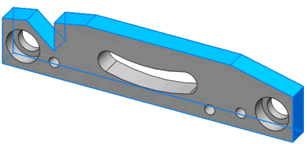You can use the DimXpert Pattern Feature tool to
create or edit pattern features and collection features.
To open the DimXpert Pattern/Collection PropertyManager, do one of the following:
- Click Pattern Feature
 (MBD Dimension toolbar) or .
(MBD Dimension toolbar) or .
- Right-click a pattern feature in the DimXpertManager and select Edit Feature.
Linked Patterns
When the feature type is a linked pattern, the selection list contains the SOLIDWORKS features used in its definition.
The example shows a DimXpert pattern of eight holes that are linked to the two listed SOLIDWORKS features, each having four holes.
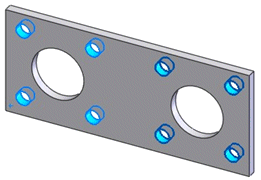
Removing one of the two SOLIDWORKS features would reduce the pattern count to four holes.
Manual Patterns
When the feature is a manual pattern, the selection list contains each DimXpert feature.
The example shows a DimXpert pattern of two counterbore holes. You can add or remove features from the list by selecting them.
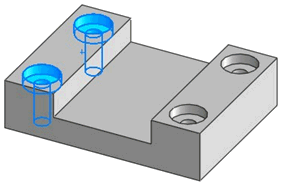
When adding features, the selections are filtered to allow only those matching the type and size of the existing features.
Find all on same face facilitates the
selection of new features. Using this option, you can add the two features on the
right-hand side of the part in a single selection.
Collection
When the feature is a collection, the selection list contains each DimXpert feature.
The example shows a DimXpert feature with nine planes that make up the outside profile. You can add or remove features using single selection or the Find all on same face option. The option applies only to supported hole types, bosses, notches, and slots.