The cosmetic pattern feature allows you to cosmetically define and display patterns of holes instead of showing fully-tessellated solid models. Rebuild time is greatly reduced because pattern geometry is only cosmetic.
You can apply cosmetic patterns only to planar, parallel faces.
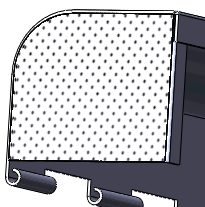
You can view cosmetic patterns in drawings with shaded views while RealView is on.

To create cosmetic patterns: