Click  . .
Click a geometry actor in the viewport or Assembly pane.
The grid is attached to the local frame of the selected geometry actor.
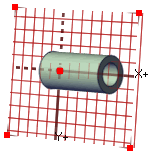
Note:
You can also create a grid at the location defined by vertices or axes you select by clicking Create Grid  . In this case, the resulting grid is not associated with any actor. . In this case, the resulting grid is not associated with any actor.
Resize or position the grid as needed.
| To... |
Do this... |
|---|
| Resize the grid |
Drag a corner anchor
 . Press
Ctrl for symmetric changes,
Shift to maintain the aspect ratio, or
Ctrl and
Shift for both. . Press
Ctrl for symmetric changes,
Shift to maintain the aspect ratio, or
Ctrl and
Shift for both. |
| Move the grid |
Drag its origin anchor
 . . |
| Rotate your scene to make the grid parallel to your screen |
Double-click the grid. Double-clicking again flips the scene.
|
| Make actors snap to grid lines |
Click
Grid Mode
 in the lower-right corner of the Composer window. in the lower-right corner of the Composer window.
|
|