One finger tap

|
Select |
This is the most basic touch action. Touch the screen with one
finger, then lift your finger.
|

|
One control touch + one finger slide
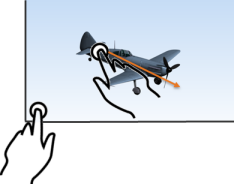
|
Select several elements in a trap |
Use both hands for this gesture. Place the left finger on the lower left side of the screen and leave it there; place the right finger where you want to start the trap and slide it in the direction of the elements to include in the trap. |

|
One finger slide

|
Rotate |
Place one finger on the screen and slide it in the direction you want
to rotate the object.
|

|
Two finger slide

|
Zoom in or out respectively |
Place two fingers, slightly separated, on the screen. Then, slide both fingers closer to each other or farther apart to zoom in or out. |

|
Two finger slide
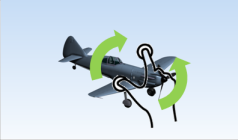
|
Roll |
Place two fingers, slightly separated, on the screen. Then, slide both fingers in the direction you want to roll the object. |

|
Two finger slide

|
Pan |
Place two fingers, slightly separated, on the screen. Then slide both fingers parallely to pan the camera. |

|
One finger double-tap

|
Select to zoom |
Tap the object twice in quick succession to zoom in. |

|
One finger double-tap
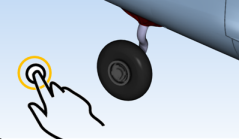
|
Fit all in |
Tap the background twice, in quick succession. |

|