You can
extract dimensions from drawings, then modify numeric values and designate additional
information.
-
In a drawing, click Dimension
 (Document ribbon).
(Document ribbon).
-
In the graphics area, box-select a
dimension.
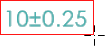
A balloon appears next to the extracted annotation, the
image appears at the top of the Characteristic tab in the Properties/Preferences PropertyManager, and the OCR attempts to
fill the correct values in the Characteristic tab.
- Optional:
If the OCR does not recognize all of the values in the
annotation correctly, you can use the selective recapture tools to create the
correct values or enter them manually:
-
At the top of the Characteristic tab, box-select a value.
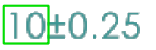
-
Click one of the following based on the value you
box-selected:
- Perform OCR of
Selected Region

- Perform OCR of
Nominal Value

- Perform OCR of
Tolerance Value

- Crop image to
selected region

- Recapture currently
selected characteristic

-
In the Properties/Preferences PropertyManager, under General, Inspection,
Ballooning, and Custom,
enter values for the remaining data in the annotation.