You can use interference detection between bodies in multibody parts.
This is helpful when checking that weldments
are trimmed properly and before using Simulation tools.
To use
interference detection for multibody parts:
-
Open
system_dir:\Users\Public\Public
Documents\SOLIDWORKS\SOLIDWORKS
2019\samples\whatsnew\parts\Main.sldprt.
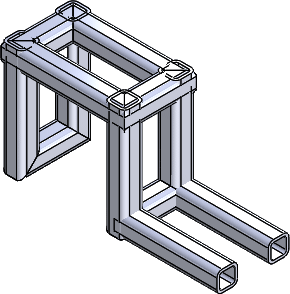
-
Click Interference Detection
 (Tools toolbar) or .
(Tools toolbar) or .
In the PropertyManager, the Main.sldprt is listed
under Selected Bodies.
-
In the PropertyManager, click in Excluded Bodies.
-
In the flyout FeatureManager design tree, select RH
 .
.
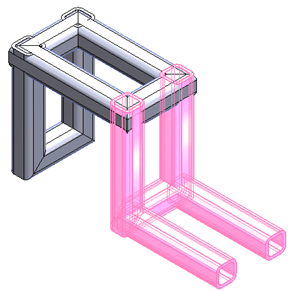
RH

was inserted with the
Insert
Part tool.
Interference Detection can
check or ignore parts and bodies that you inserted with the
Insert
Part tool. This saves time if you inserted a part containing
several bodies.
In this case,
RH

will be excluded from the
calculation.
-
In the PropertyManager, under Options,
select:
- Treat coincidence as
interference. Includes bodies that share coincident faces as
interferences.
- Make interfering bodies
transparent. Displays interfering bodies as
transparent.
-
Under Selected Bodies, click
Calculate.
Ten interferences are listed under
Results with the interference value displayed. Interfering
bodies are transparent, and
Interference1

is
highlighted in the graphics area.
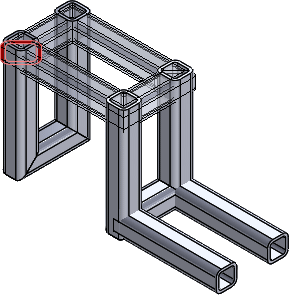
-
Under Results:
-
Expand Interference1
 and click the first
instance of Square tube to
highlight the interference body in the graphics area.
and click the first
instance of Square tube to
highlight the interference body in the graphics area.
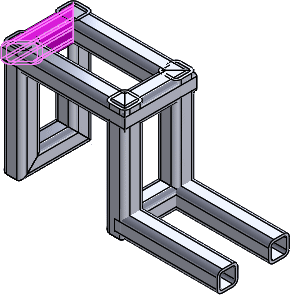
-
Double-click Interference1
 again to clear the
Square tube selection and
collapse Interference1
again to clear the
Square tube selection and
collapse Interference1
 .
.
-
Press SHIFT and
click Interference1
 and Interference4
and Interference4
 to select all of the
interfering sections of bodies.
to select all of the
interfering sections of bodies.
All of the interfering sections of bodies are
highlighted.
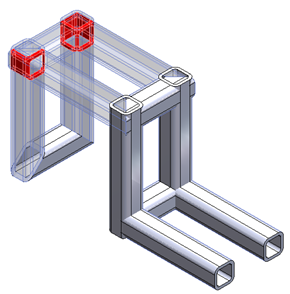
-
Click
 .
.