SOLIDWORKS® 2021 improves
the
performance of specific tools and workflows.
Installation
Some of the highlights for performance and workflow improvements are:
SOLIDWORKS 2021 Installation Manager
downloads and extracts installation media faster. Internal testing shows that the
download time is improved by 25% or more compared to the methods used before
SOLIDWORKS 2021.
Model Display
SOLIDWORKS 2021
improves
performance for occlusion culling, silhouette edges, and
drawings.
| Feature |
Areas of Improvement |
| GPU-based Occlusion
Culling |
- Large Assemblies
- Parts opened in Resolved, Large Assembly
Settings, and Large Design Review modes
- Legacy or nonrender pipelines
Hidden geometry based on view direction and
view frustum is not rendered. This boosts the performance
and also allows the performance to scale from low-end to
high-end GPUs.
|
| GPU-based Silhouette
Edges |
- Large assemblies and parts while in HLR
(Hidden Lines Removed), HLG (Hidden Lines Grayed), and
Wireframe modes
- Shaded with edges and edge modes
|
| Drawing |
The performance is improved
for drawings when panning and zooming. |
| Switching Configuration of
Large Assemblies |
- Large assemblies
- Multilevel assemblies with components
that have overridden properties (appearance, display
mode, visibility, and referred display state)
|
Sheet Metal
Flat patterns use efficient algorithms to identify bend connections.
This reduces the time to flatten complex sheet metal bodies with many flanges by
about 20-25 times.
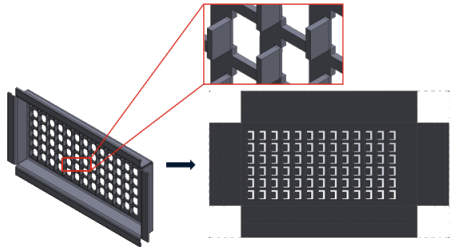
Assemblies
Assembly performance is improved when:
- Opening resolved and lightweight assemblies
- Opening assemblies with parts that have many
configurations
- Updating assemblies that have many mates
- Closing assemblies without saving
Detailing Mode and Drawings
In Detailing Mode:
- Robust referencing saves you a dramatic amount of time by
eliminating the need to resolve and save to maintain final annotation and
dimension associativity
- Several new operations help to improve your overall performance
while you detail your drawings. See Detailing Mode Enhancements.
For massive drawings, display performance is improved in many
areas:
- While sketches are shown:
- Zoom and pan performance is improved substantially
- For Zoom to
Area, the shaded box keeps up with the pointer
movement
- Zoom and pan performance is more consistent regardless of zoom
scale, for example, when zooming tight versus zooming to fit
- The latency issue that occurred for the first pan is
eliminated
- Selecting and moving annotations is improved
- Dynamic highlighting is improved
Performance is also improved when:
- Creating and updating large section views
- Using Auto Insert to add
center marks when creating section views
- Canceling Edit Sketch in
broken-out section views
- Creating a detail view in a section view
- Importing a model’s cosmetic threads into a view
- HLR background processing for high-quality display of cosmetic
threads, by taking advantage of available CPU cores
- Sorting a BOM
- Opening drawing files
- Selecting items in drawings
- Saving a drawing as a .dwg
file
SOLIDWORKS PDM
SOLIDWORKS PDM 2021 has improved performance of file-based
operations and related workflows.
- Add Files, Check-in, and Change State
Improvements in system performance help you to quickly open,
add, check in, and change the state of files with large reference
structures. The Add Files operation is between 1.5 and 3 times faster. The
Check-in and Change State operations are approximately 25% faster.
The level of improvement can vary depending on the number
of files, network bandwidth, and CPU cores.
The
Check-in dialog box itself displays much more quickly (in seconds rather
than minutes) for very large assemblies or parts with a high number of
configurations.
- Destroy
You can more
quickly destroy files or folders. The operation is many times faster when
you are destroying a large number of files.
- Other Operations and Workflows
Performance is significantly improved for the following operations:
- For folders containing a very large number of files:
- Check-in and Check-out of a file
- Adding a new file by dragging or by copying
and pasting
- Creating a new file from a template
- For assemblies with a large number of components at
a single level, when working in SOLIDWORKS:
- Opening files
- Saving files
- Switching windows
- Editing a target file name in the Copy Tree dialog
box in a high-latency environment
- Using Copy Tree when a user setting is added to
clear variable values
Simulation
The performance of simulation solvers is improved for linear static
and nonlinear studies.
- FFEPlus Iterative and
Large Problem Direct Sparse
solvers:
The solution time is improved by using parallel
multicore processing to calculate the stiffness for surface-to-surface
elements that are in contact.
The transfer of
stiffness data between the preconditioning and equation solving steps is
optimized because file-based processing is replaced with function-based
processing.
These performance gains are more
apparent for large models that have at least 10% of the total elements
in contact.
- Intel Direct Sparse
solver:
The solver can handle significantly larger
linear and nonlinear simulation studies by taking full advantage of
available memory. When the solver exceeds the available memory, it uses
available disk space to run the simulation.
The
solver can run simulations for linear static and nonlinear studies with
more than 4 million equations.
- Automatic Solver
Selection:
The default option for linear
static studies considers the number of equations, load cases, and
available system memory to optimize the selection of the best equation
solver (Intel Direct Sparse or
FFEPlus).
- Shell Manager:
Performance is improved when editing a large number of shells.
- Load Case Manager:
Performance is improved when defining sensors to track simulation
results.