Chamfering Edges of 3D Solids
Use the ChamferEdges command to create bevelled edges on 3D solids. You can chamfer specified edges or all edges of a specified face.
To chamfer all edges of one or multiple specified faces, use one of these methods:
- Specify a point inside a face boundary
- Specify an edge and an adjacent face.
You can specify the chamfer distances from the edge to the chamfer. The default values are the most recently used distances.
To chamfer edges of 3D solids:
- Click Solids > Solid Editing > Chamfer edges (or type ChamferEdges).
- Specify the Distance option to set the distance from the edge to the first and the second chamfer.
- In the graphics area, specify the edge to chamfer.
- If necessary, repeat step 2 and 3 to specify additional edges to chamfer.
Note: The edges must be on the same plane of the same 3D solid.
- Press Enter.
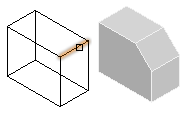
To chamfer all edges of specified faces using the Face option:
- Click Solids > Solid Editing > Chamfer edges (or type ChamferEdges).
- Specify the Distance option to set the distance from the edge to the first and the second chamfer.
- Specify the Face option.
- In the graphics area, specify the faces to chamfer.
The software chamfers all the edges of specified faces.
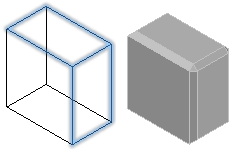
To chamfer all edges of a face using the Loop option:
- Click Solids > Solid Editing > Chamfer edges (or type ChamferEdges).
- Specify the Loop option.
- Specify the Distance option to set the distance from the edge to the first and the second chamfer.
- In the graphics area, specify an edge of the face.
An adjacent face of the 3D solid is highlighted.
- Do one of the following:
- Specify the Accept option to confirm the current face selection and chamfer its edges.
- Specify the Next face to chamfer its edges.
- Specify the Accept option to confirm the current face selection or specify the Next face.
The software chamfers the edges of the face by the specified distance.
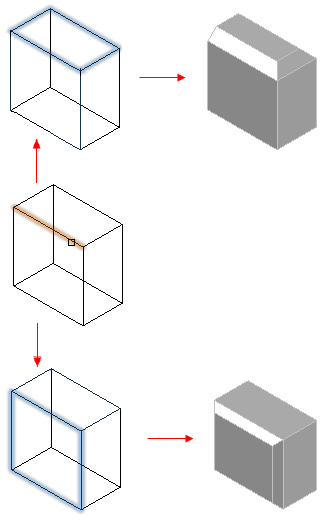
Command: ChamferEdges
Menu: Solids > Solid Editing > Chamfer Edges