You
can search for parts in 3D ContentCentral and import them into
DraftSight.
3D ContentCentral® provides access to
2D and 3D parts from component suppliers and individuals in all major CAD formats.
You can browse 3D ContentCentral from within DraftSight
and download CAD models for free.
To import a part
from 3D ContentCentral:
-
On the
ribbon, from Drafting and Annotation, click.
- Optional:
In the Task Pane, click the Log
In tab and sign into 3D
ContentCentral.
You must create an account with 3D ContentCentral to
download models. If you do not create an account, you can only search and
view 3D ContentCentral models in DraftSight.
-
To search for a part:
-
Click the 2D tab
and enter a term in the Search
box.
Results display for Supplier and Category.
-
Sort the results by clicking Sort by A-Z for alphabetical order or Sort by number of matches from highest
to lowest.
-
Navigate the results by clicking Back or select a page number at the bottom of the Task
Pane.
-
To download a part:
-
From the results list, select an image.
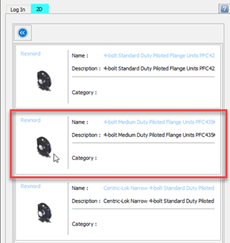
A detailed preview of the part
displays.
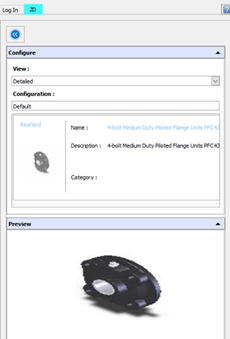
-
Select a View,
such as Front, Right, Bottom, or Left.
-
Optional. Select
a Configuration.
-
Drag the part from the Task Pane and drop into the
graphics area.
DraftSight imports model views as well as Blocks into the graphics
area.