3D Viewing Using Free RollView
Use the RollViewFree command to view your model interactively in 3D space without constraining the roll.
An arcball lets you define the orbit observation point.
To view the model in 3D using free RollView:
- Do one of the following:
- Click View > 3D Orbit > Free Orbit on the menu.
- Click View > Render > Free Orbit on the ribbon.
- Type RollViewFree.
-
In the graphics area, drag the pointer to orbit around the model.
An arcball with four small circles at each quadrant appears to let you specify camera motion and position.
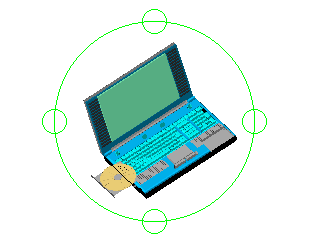
For more information, see Using the Arcball in Rollview Mode.
- Press Esc or Enter to exit RollView mode.
Command: RollViewFree
Menu: View > 3D Orbit > Free Orbit
Ribbon: View > Render > Free Orbit