Use the Bill of Materials tab to
view a SOLIDWORKS assembly or drawing BOM table.
To display a SOLIDWORKS BOM:
Select a SOLIDWORKS assembly or drawing that contains a BOM. On the Bill of Materials tab, for BOM, select a BOM with the  icon.
icon.
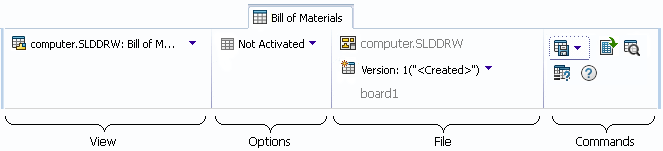
View
 |
Bill of Materials (BOM) flyout |
BOM types available for this assembly or drawing. |
Options
 |
Activation |
Controls whether the BOM is visible in the Bill of Materials view. |
File
| Source file |
(Read-only) The assembly or
drawing file name. |
| File
Version |
Lets you select the source file
version for which to display the BOM. |
| Configuration |
(Read-only) The configuration for
the BOM. |
Commands
 |
Save flyout |
Select Save to save the SOLIDWORKS Bill of Materials, or Save As to save the bill of materials to a named BOM.
|
 |
Open As CSV
File |
Opens the BOM in Excel as a comma-delimited
file. |
 |
Search |
Searches the BOM for a text string. |
 |
Compare
BOM |
Changes the Bill of Materials tab layout so
that you can select a second BOM to compare. |
 |
Help |
Accesses context-sensitive help. |
BOM Table Properties
A SOLIDWORKS BOM has the columns and formatting of the BOM in the SOLIDWORKS assembly or drawing.
Shortcut Menu
Right-click in the BOM list to select a file and display the following commands:
| Browse to in a New Window |
Opens a new Explorer window with the file you select as the selected file in the top pane of the new window. |
| Browse to |
Changes the focus in the top section of the right pane to the selected file. If the selected file is a drawing or assembly, the BOM for the file is displayed. |
|
You can have other file commands that are based on your
permissions and the customization of your file shortcut menu.
|
| Change Thumbnail Preview Size |
Changes the size of thumbnail previews as Small, Medium, or
Large. By default, Medium is selected. When you select the size in one table,
SOLIDWORKS PDM sets the same size in applicable tables and on tabs. The thumbnail previews for non-SOLIDWORKS files may not be clear when you select Medium or Large.
|