You can create animations by defining camera properties at key points in the key frame. You can also define lighting properties at key points.
If you set the time 00:00:00 key frame to be through the camera, the entire animation is viewed through the camera unless you add other key points to change the view orientation.
Camera Controls
You can control camera movement while looking through the camera:
- Back and forth along the target path
-
Up, down, left, and right in the view plane
-
Using the pitch and yaw
-
While rolling the camera about the target line
You can use mouse and keyboard combinations to control the camera view:
| Keyboard/Mouse Action |
Camera Action |
Pointer |
| Middle-drag |
Rotate |
 |
| Ctrl+ Middle-drag |
Pan |
 |
| Shift+ Middle-drag |
Zoom in/out |
 |
| Alt+ Middle-drag |
Roll about the target line |
 |
| Ctrl+Alt+ Middle-drag |
Turn the camera about its
position |
 |
You can also drag the camera controls in the graphics area, or specify properties in the Camera PropertyManager:
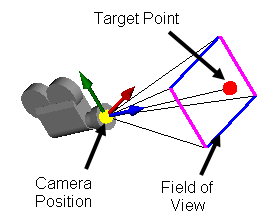
|
Camera Position
|
Attach to a sketch entity to the camera sled. You can change the camera position along the X, Y, and Z axes.
|
|
Target Point
|
Attach the target point to another sketch entity on the camera sled, or to a sketch entity on the target objects that the camera sees.
|
|
Field of view
|
Manipulate the area that the camera sees. Control the perspective from a wide view, to a narrow view.
|
Video: Camera Placement and Views When you add a camera, the screen splits into two viewports. You can attach and manipulate a camera on the left viewport, and preview the results on the right viewport.