To rotate or align a clip, do one of the following:
- Click Rotate Clip
 (Routing Tools toolbar).
(Routing Tools toolbar).
- Click .
- While editing the route assembly (but not editing the route sketch) right-click a component of the route assembly, select Add/Edit Mates (Rotate Clip), and then select one of the following:
- Align Axis. Aligns the component's axis with an edge or axis in the assembly. The component must have an axis named "Clip Axis." A parallel mate is added between the clip axis and the selected edge or axis in the assembly.
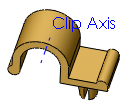
- Rotate Clip. Sets the angle of rotation. Components must have an axis named "Axis of Rotation."
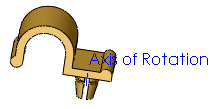
Components to Rotate
Select component  |
Select one or more components of the route assembly to align or rotate.
|
Align Axis
| Axis or Edge |
Select the axis or edge to which you want to align the clip axis.
|
| Align |
Click to align the clip axis of the selected component with the selected edge or axis.
|
| Toggle Alignment |
Click to flip the alignment 180°.
|
Rotate
Angle of rotation  |
Set to define the degree of rotation.
|
| Undo |
Click to undo the previous action.
|
You can also rotate clips as you place them in an assembly by holding down Shift and pressing the left and right arrow keys. Specify the rotation increment in Routing Options by setting Component rotation increment (degrees).